Penalties, Grace Periods, Versions, etc
Start, End, Due, Grading, and Practice Dates
All of the below five dates can be configured by clicking on the assignment, then going to:
Admin Options -> Edit Assessment -> Handin.
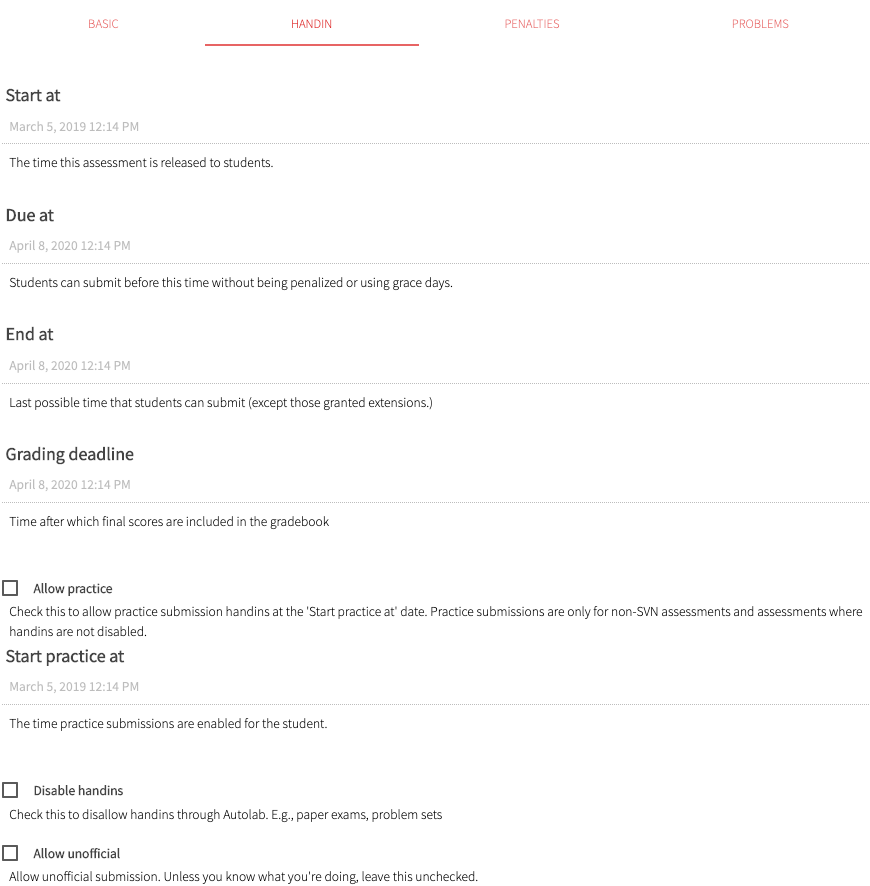
Every assignment has a Start Date, an End Date, a Due Date, and a Grading Deadline.
- Students can start submitting work on the Start Date with the knowledge that the assignment is due on the Due Date. Submissions made after the Due Date are considered late, with two exceptions: when Grace Days have been enabled and the student still has some remaining, and when a student has been granted an Extension.
- A student’s ability to submit work to an assignment will be disabled at the End Date, but will never be disabled for an instructor or course assistant. For a student, the only exception to this is if they have been granted an Extension beyond the End Date.
- A student’s grade becomes official at the Grading Deadline. At that time, grades are automatically entered into Autolab’s gradebook. Note that the End Date must be earlier than the Grading Deadline.
- Practice refers to the student’s ability to submit work to an assignment and have that work not count towards their grade on that assignment. It is disabled by default and an instructor can enable (and then later disable) practice. Specifying the Start Practice Date means practice will be an option for the students from that date until the last day of the course.1 Note that the End Date must be earlier than the Start Practice Date.
Unofficial Handins — do not use
- If enabled, this allows students to submit work to this assignment that will be graded by the Autograder and then promptly deleted. These submissions do not count towards the student’s grade or number of allowed submissions. This seems to be special functionality required by the developers of Autolab at Carnegie Melon University and is best left disabled.
Figure 1: When practice submissions are enabled, students will have to choose which type of submission they are making to the assignment. After the Due Date, the only change to this screen will be with the “Submit” button, which will say “Submit Late” until the end date.
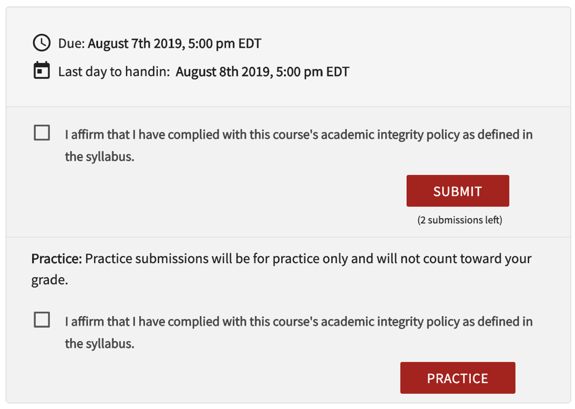
Penalties
Below we refer to an assignment’s “Penalties” page, available by clicking on the assignment, then going to:
Admin Options -> Edit Assessment -> Penalties.

Max Submissions
- This refers to the total number of submissions to an assignment a student may make, not including Practice. If Practice is enabled, there is no limit on the number of submissions a student may make to an individual assignment as practice.
- Note that instructors and course assistants will be able to make an infinite number of submissions to an assignment regardless of how many submissions they are told they have remaining.
- Setting this value to -1 allows students to submit work an unlimited number of times to the assignment.
Max Grace Days
- Grace Days can be set at the course level by going to Manage Course -> Admin Course -> Course Settings. At the course-level, Grace Days refers to the number of Grace Days each student is granted for the entire duration of the course. This setting at the assignment-level refers to the number of Grace Days, subtracted from their allotted amount, that they may use on that particular assignment.
- For example, a course-level Grace Days setting of 5 means that a student with NetID abc123 has five Grace Days at the beginning of the semester. Should they use an assignment’s Max Grace Days of 2, abc123 will be left with 3 Grace Days they can use on other assignments later in the semester. Autolab automatically makes these calculations.
- Note that, while Autolab’s database keeps track of information pertaining to Grace Days, this information is not currently exposed via the front-end. If an instructor wishes to use the Grace Days functionality, they will need to keep track of each student’s usage of it manually.
Late Penalty
- This is also available as a course-level setting, but unlike the Grace Days setting, Late Penalties are not cumulative. For example, with a course-wide Late Penalty of 10 points, setting Assignment 1’s Late Penalty to 20 points means Assignment 1’s Late Penalty is 20 points, not 30.
- Late Penalties only apply after the student runs out of Grace Days. However, if the total number of Grace Days is zero, the late penalty will apply immediately after the assignment’s due date. Late Penalties will also not be applied should the student have been granted an Extension, unless they also submit after the last day of the Extension.
- Late Penalties are applied per day that the student submitted late. For instance, if the student’s score would have been 100/100, but they submitted three days late, with a Late Penalty of 10 points, their score on that assignment would be 70/100.
- Late Penalties can be an integer number of points or a percentage of the student’s score. Continuing with the previous example, a Late Penalty of 5% would result in that student’s score being 15% lower, or 85/100.
Versions
- Autolab automatically “versions” students’ assignments; a student’s first submission to Assignment X is version 1, their next is version 2, and so on, with the numbering reset for subsequent assignments (their first submission to Assignment X+1 is version 1, etc.).
- Although an instructor can choose to allow students to make multiple submissions before the Due Date, they may wish to penalize students for making more than n submissions to an assignment. This is done by setting the Version Threshold and will result in a deduction of Version Penalty points from every submission a student makes. For example, suppose an instructor specifies a Version Threshold of 3 and a Version Penalty of 10. If Max Submissions is greater than 3, as soon as a student submits to an assignment for the fourth time, all 4 submissions will have 10 points deducted from their total scores.
- Both the Version Threshold and Version Penalty settings are also available as course-level settings. Setting them for an individual assignment overrides those set at the course-level.
- Note that, unlike the Max Submissions setting, Autolab does not tell students how many submissions they have remaining before they hit the Version Threshold.
Extensions
- Extensions may be granted on a per-student basis by clicking on the assignment and going to Admin Options -> Manage extensions. There is no upper-bound on the Extension—it can be set to a date after the assignment’s End Date.
- The following example illustrates how Autolab will present a student’s per-assignment Extension with respect to the Due Date and End Date.
- Let’s say that the Due Date for an assignment is September 12 and its End Date is September 13. If we grant a student a two-day Extension on this assignment, Autolab will tell the student via the website that student that the Due Date is September 14, and the End Date is September 15.
- Extensions are independent of Grace Days. If, upon being granted an Extension of 3 days, the student has 5 course-level Grace Days, they will still have those 5 Grace Days available.

